Customizing Digital Banking
Information on customizing your digital banking experience and linking to external applications.
Customizing Your Experience
How to name your accounts on desktop
-
Sign in to your online banking.
-
From the home page, select 'Accounts'
-
Select 'Customize accounts'
-
Choose the account you would like to customize, and select the pencil icon.
-
Type out the new name of your account
-
and select 'save'.
-
Success! Your account has a new name.
How to name your accounts on mobile
-
Sign into your 1st Choice mobile app.
-
From the home screen, select 'More'
-
Select 'General settings'
-
Select 'Customize accounts'
-
Choose the account you would like to customize, and select the pencil icon
-
Type out the new name of your account
-
Once you have a new name, select the check mark.
-
Success! Your account has a new name.
Last updated February 2, 2024
How to edit your profile photo on desktop
-
Sign in to digital banking and hover over '1st Choice Savings'
-
Under 'Settings', select 'Profile details'
-
Once on the Profile Details page, select the camera icon with the words 'ADD PHOTO'
-
Select a photo from your computer files
-
The photo must be a JPEG or a PNG - for example, Julie.jpg or Julie.png.
-
If you're happy with the photo you've chose, select 'Save'. If not, select 'Reset'. You may upload new photos until you're satisfied.
How to edit your profile photo on mobile
-
Sign into your 1st Choice mobile app.
-
Select 'More'
-
Under 'More', select 'Profile'
-
Select 'Customize pictures'
-
Select 'Add photo' and browse the photos on your phone's library
-
If you're happy with the photo you've chose, select 'Save'. If not, select 'Cancel'. You may upload new photos until you're satisfied.
-
Once finished, you will receive a note on the screen notifying you that the upload was successful.
Last updated October 2, 2023
Please note customizing your visible accounts can only be done through online banking using a laptop or computer.
-
Sign in to your online banking.
-
From the home page, select ‘Accounts’ on the top bar
-
Under Accounts, select ‘Customize accounts’
-
In the Visible column, you can choose to select which accounts are visible on the homepage.
-
If the bar is on the ‘ON’ position and is green, the account is visible. If you don’t want a certain account to be visible, click the white circle, and the bar will now be grey.
-
Select the accounts you would like to change and click ‘Save’.
Last updated September 18, 2024
Linking to External Accounts
-
You will be logging in to our digital banking site through QuickBooks, so you will need to have your login username and password available.
-
Go to the QuickBooks website.
-
Log in to QuickBooks using existing QuickBooks credentials.
-
Once logged in, select ‘Transactions’, then ‘Bank transactions’.
-
Select ‘Link account’ in the top-right hand corner.
-
You now need to select your bank or credit union. Type ‘1st Choice Savings’ into the search bar until our name pops up. Select our site.
-
Log in to our digital banking site using your username and password.
-
You can now select which account you want to link to QuickBooks.
-
Success!
For more information on how to connect your bank account, edit or remove a connected account, manage imported transactions and more, visit this QuickBooks support article.
Last updated September 24, 2024
 Need Assistance?
Need Assistance?
Call Us1-866-803-0733 Open 8am to 4pm, Monday through Friday Or view other branch contacts> |
Email UsTypically responds in 1 business day |
Get AdviceMeet with an advisor. |
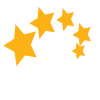
 Search
Search






 Help
Help

