Business Banking
Information on business banking through our online banking platform.
Payments & Transfers
Interac e-Transfer Limits - Business
| Maximums | Outgoing (Sending) | Incoming (Receiving) |
|---|---|---|
| Amount per transfer | $10,000 | $10,000 |
| Amount per day | $20,000 | $20,000 |
| Amount per 7 days | $50,000 | $140,000 |
| Amount per 30 days | $100,000 | $600,000 |
| Amount per request | $3,000 | $3,000 |
| Instant Transfers | |
|---|---|
| Max. amount per Instant Transfer | $500 |
| 24-hour rolling limit for Instant Transfers | $500 |
| Max. amount per Instant Transfer with history | $5,000 |
Please note that there is a 30-minute cool-down period before the eTransfer is sent if it is over the limits for instant eTransfers.
Last updated November 5, 2024
Linking Accounts in Digital Banking
Please note that consolidating your profiles can only be done through online banking using a laptop or computer.
-
Sign in to Business banking account through online banking. From the home page, select 'Business Services'
-
Select 'Profile Consolidation'
-
Select 'Add profile'
-
Type in the username and password for your personal account
-
Select 'Continue'
-
Confirm your account details and select 'Continue'
-
Success! Your personal and business account has been consolidated.
Last updated June 12, 2024
Please note that switching profiles can only be done after consolidating your profiles.
How to switch profiles on desktop
-
Sign in to your online banking. From the home page, select your Profile
-
Select the profile you would like to switch to
-
Confirm that you would like to switch profiles, and select ‘Switch profiles’
-
Success! You have switched profiles.
How to switch profiles on mobile
-
Sign in to your 1st Choice mobile app. From the home page, select 'More'
-
Select 'Profile'
-
Select 'Switch profile'
-
Select the profile you would like to switch to
-
Confirm that you would like to switch profiles, and select 'Switch profile'
-
Success! You have switched profiles.
Last updated June 13, 2024
Managing Authorized Users in Digital Banking
Please note that delegate management can only be done through online banking using a laptop or computer.
-
Sign in to Business banking account through online banking. From the home page, select 'Business Services'
-
Select ‘Delegate management’
-
Select ‘Add delegate’
-
Create a delegate username using the guidelines on-screen
-
Add your delegate’s name and select their access level. The differences between the levels can be seen by clicking ‘View access level comparison table’
-
Select the method of communication for your delegate’s temporary password
-
Enter their email address and confirm the address by entering it again
-
Select the country and enter their phone number
-
Re-enter the phone number to confirm
-
Read through the disclaimer, click the green box to confirm, and select ‘Continue’
-
Confirm the delegate details, and select ‘Continue’
-
This requires authentication. Enter the code send to you via text message or email
-
Select ‘Continue'
-
You have successfully added a delegate to your business account!
Last updated July 16, 2024
 Need Assistance?
Need Assistance?
Call Us1-866-803-0733 Open 8am to 4pm, Monday through Friday Or view other branch contacts> |
Email UsTypically responds in 1 business day |
Get AdviceMeet with an advisor. |
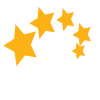
 Search
Search






 Help
Help

