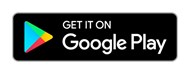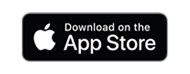Updating your password
How to reset your password on desktop
Sign in to digital banking and hover over '1st Choice Savings':
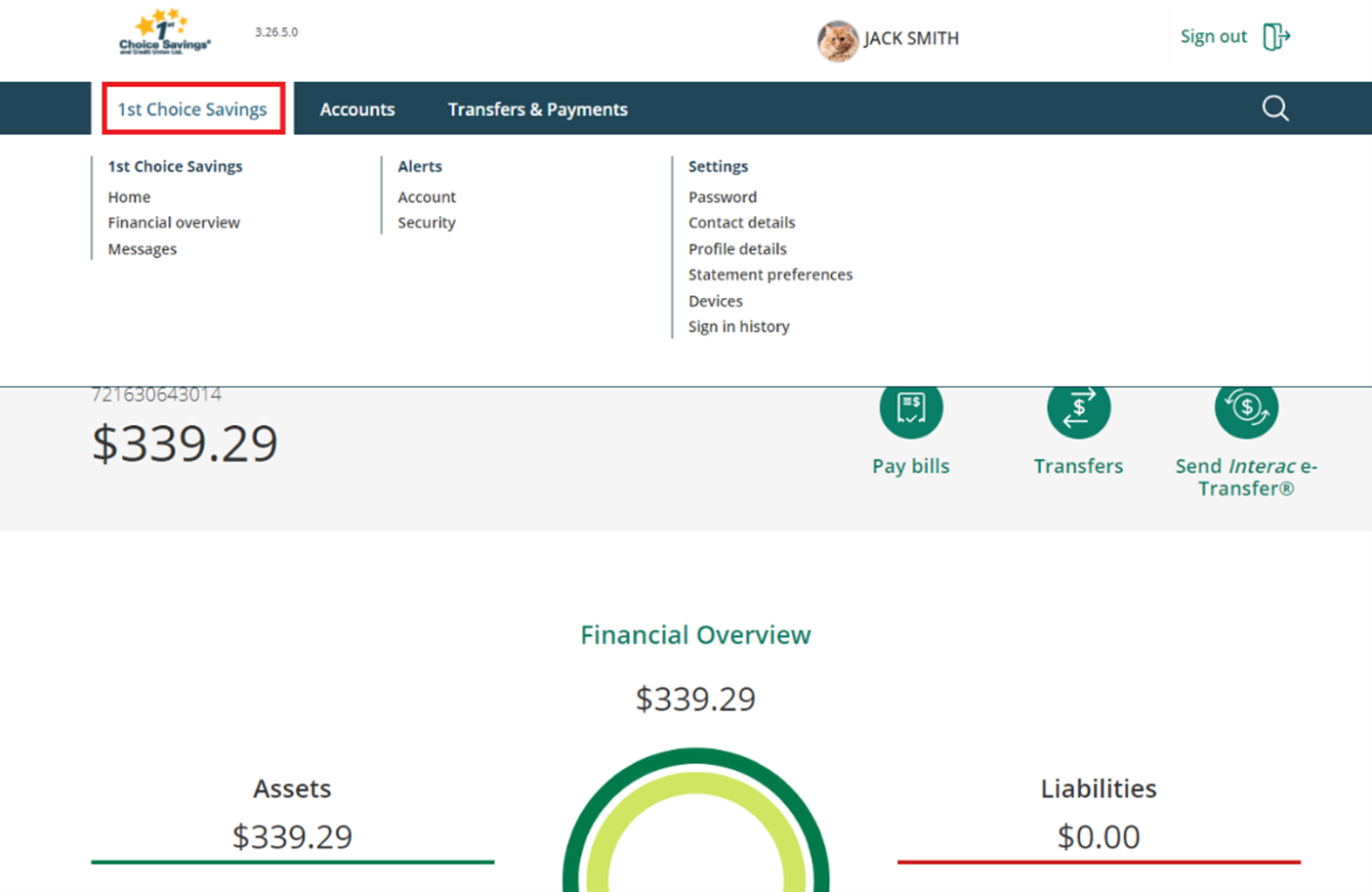
Under 'Settings', select 'Password'
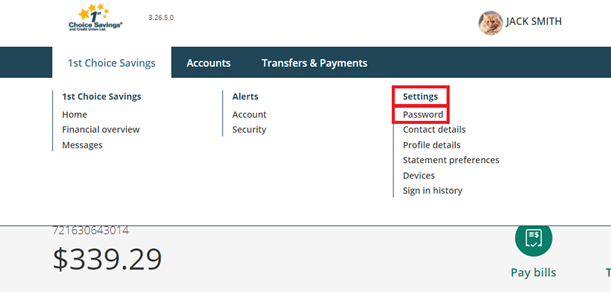
Enter and confirm your new password:
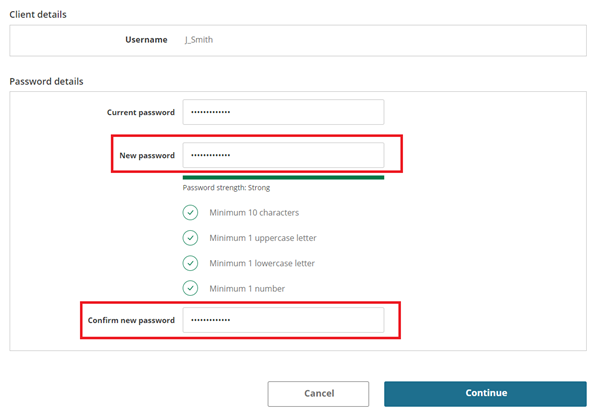
Select 'Continue'. This will send an authentication code to the mobile phone number connected to your 1st Choice Savings profile.
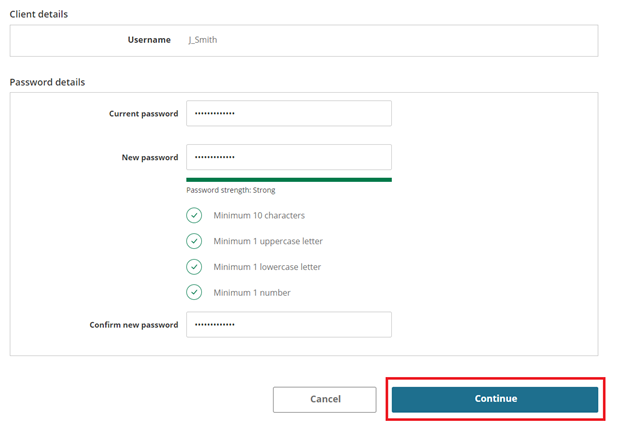
Once on the 'Confirm password details' page, select 'Continue'.
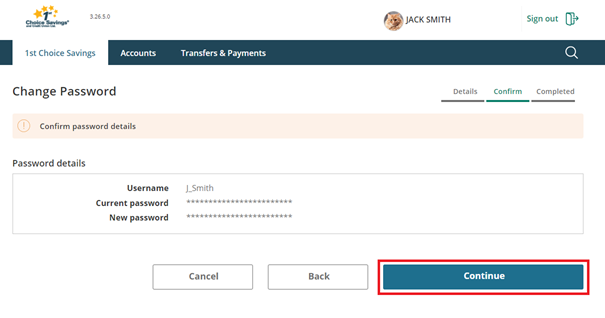
Go to your phone to retrieve the authentication code we've sent:
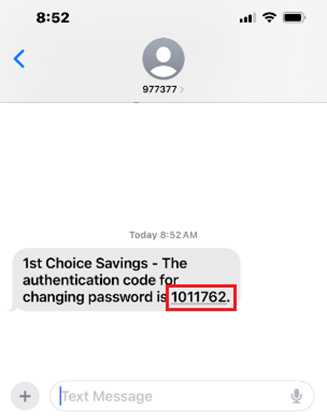
Enter the authentication code.
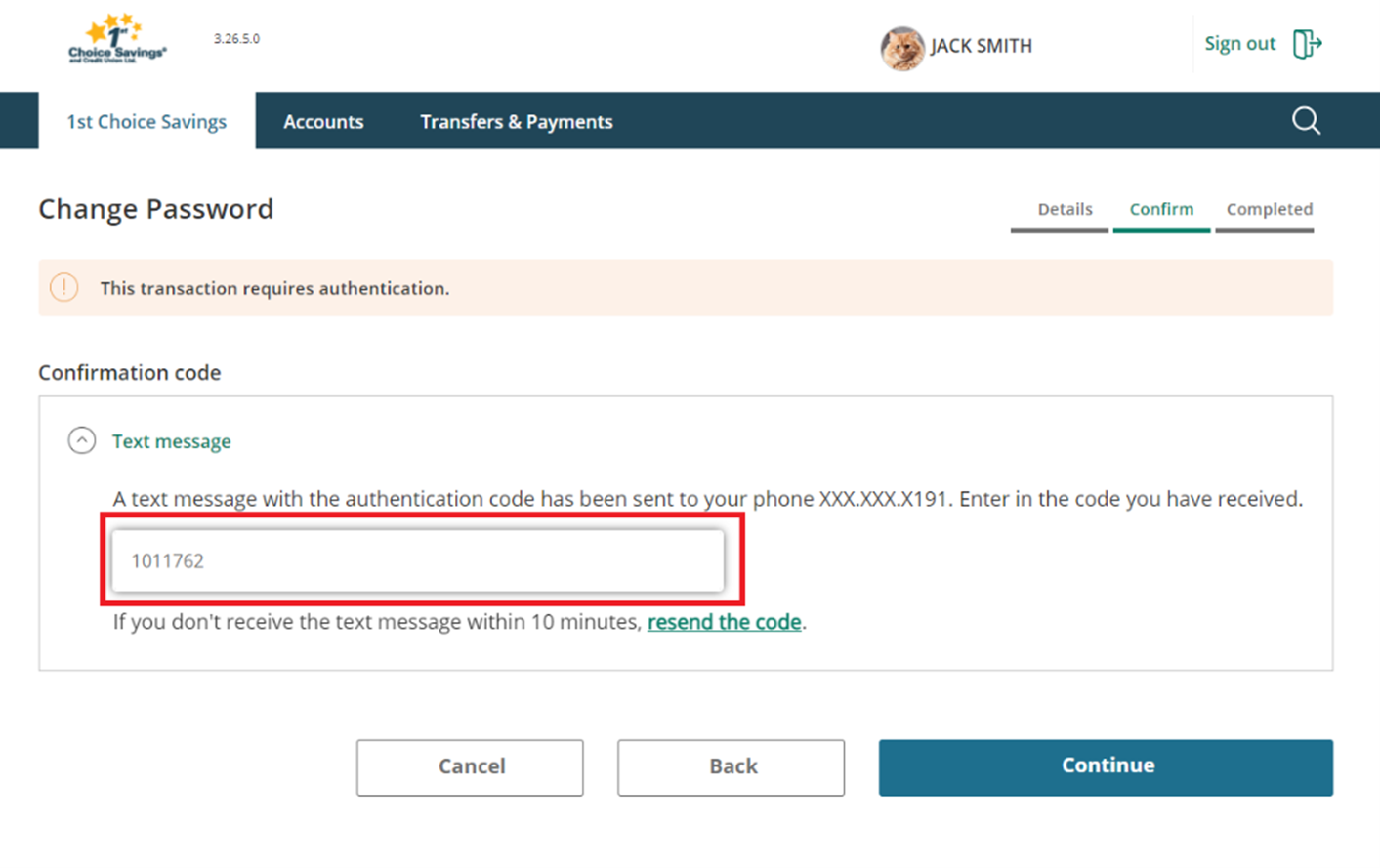
Select 'Continue':
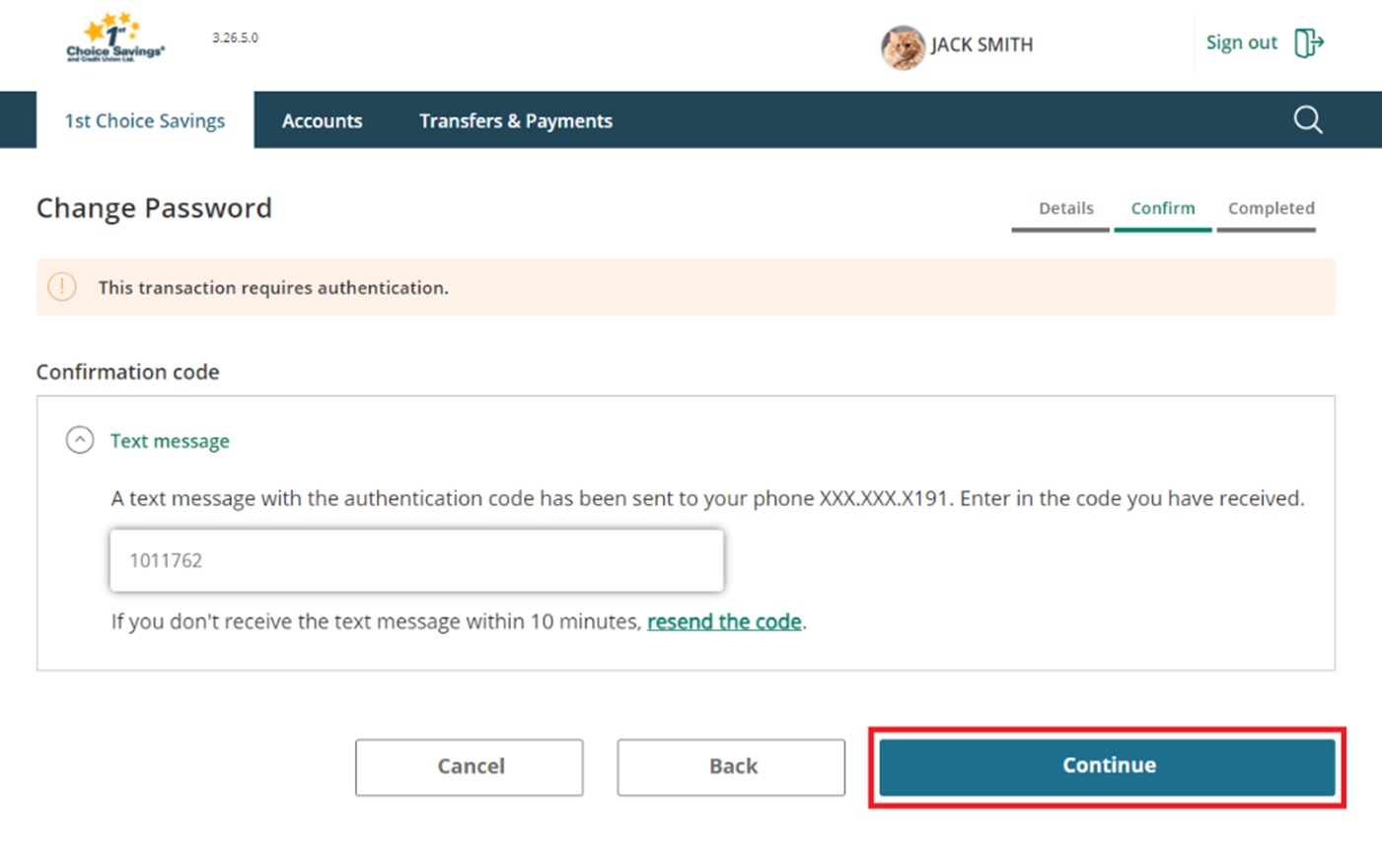
Success! Your password has been changed.
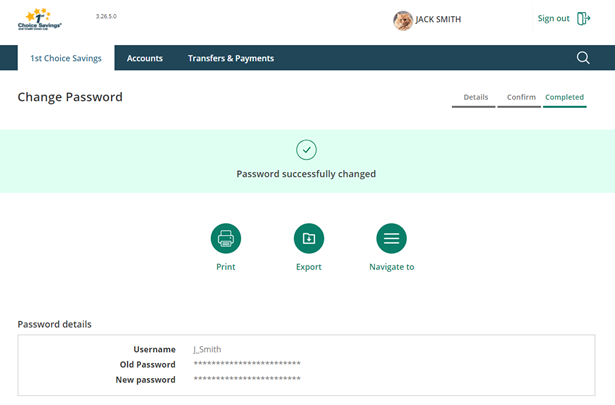
How to reset your password on mobile
Sign into your 1st Choice mobile app.
Once logged in, select ‘More':
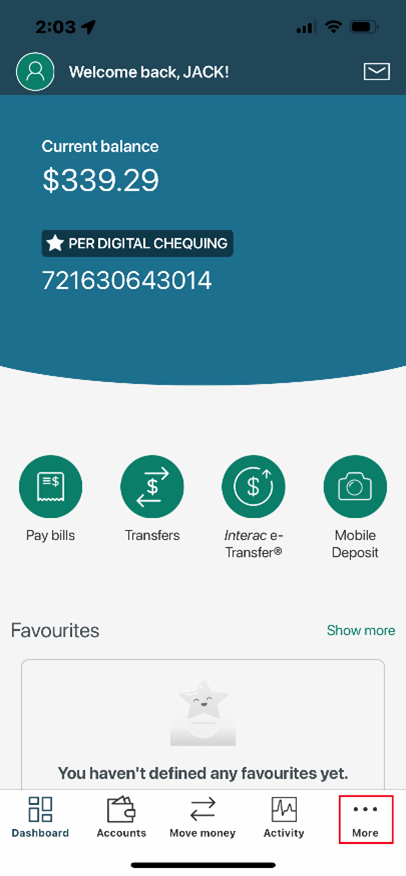
Select ‘Security Settings’:
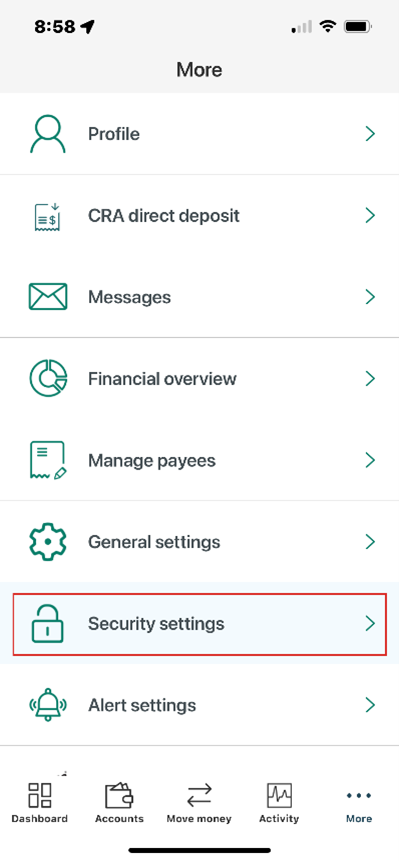
Select ‘Password':
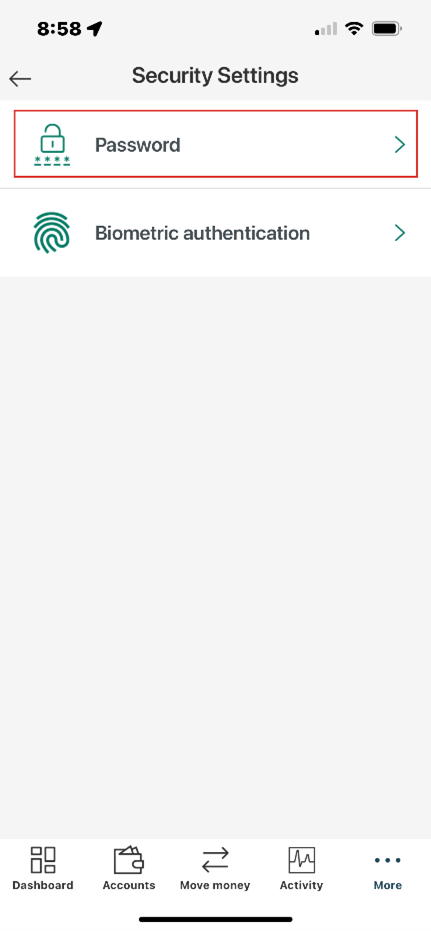
Enter and confirm your new password:
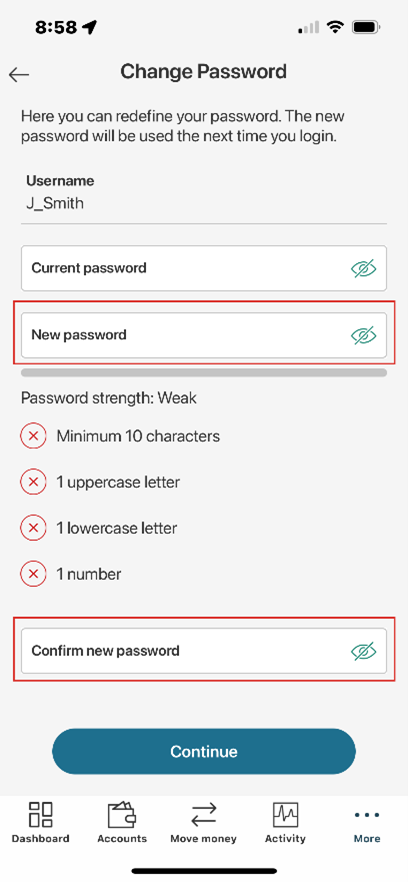
Select ‘Continue’:
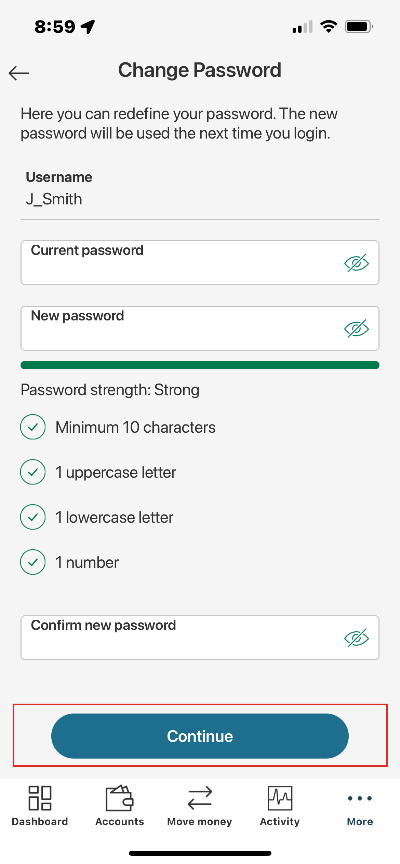
Select ‘Continue’. This will send an authentication code to the phone number aligned with your 1st Choice Savings profile.
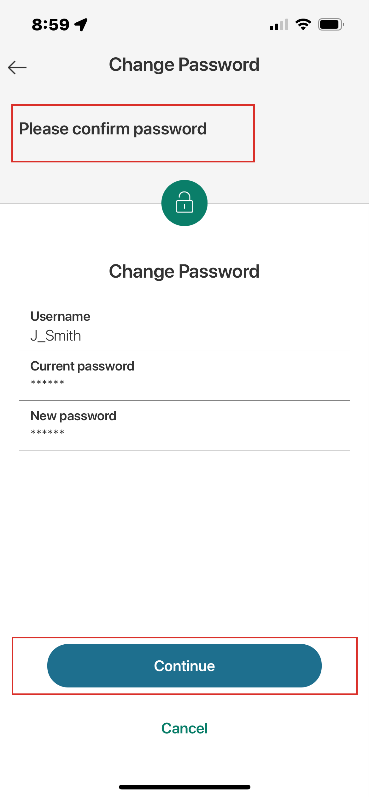
Copy the authentication code:
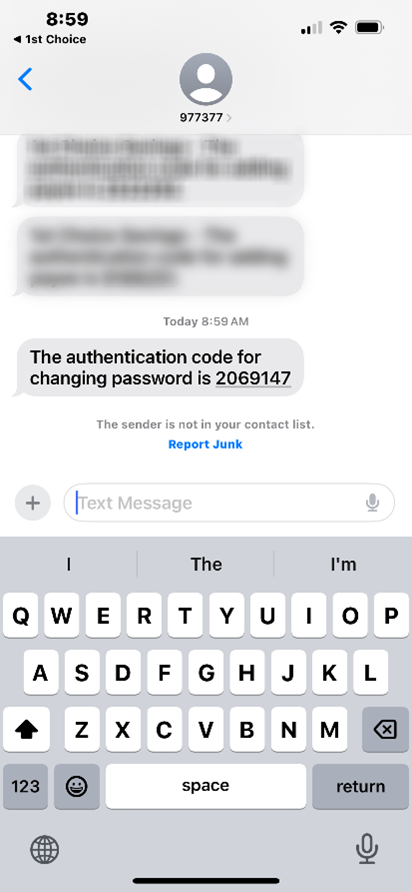
Enter the authentication code and select ‘Continue’:
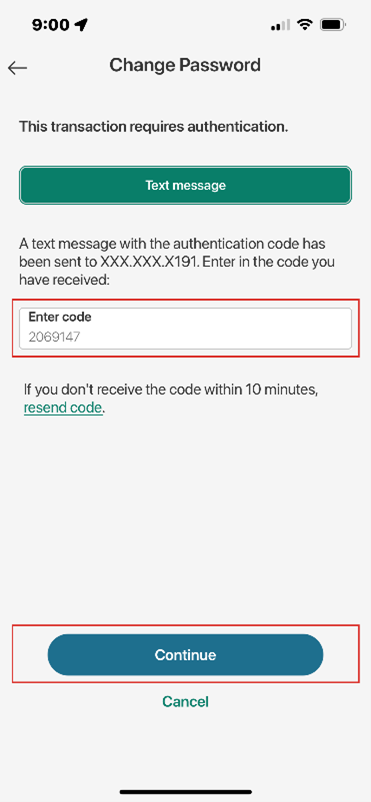
Success! Your password has been changed.
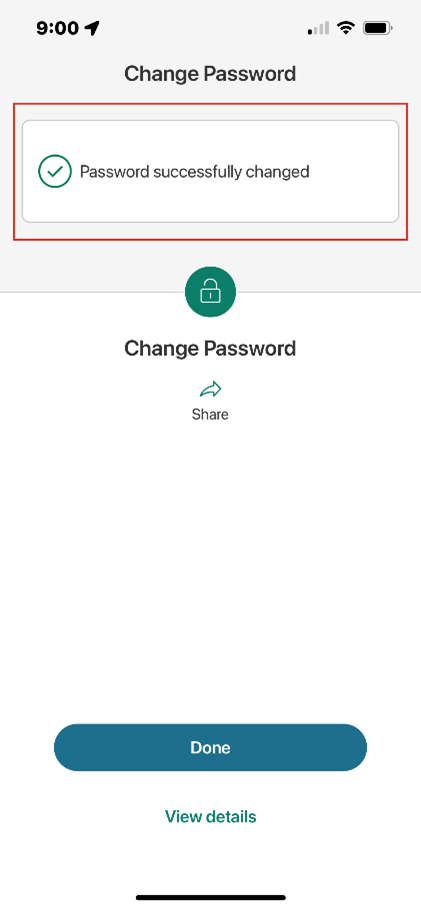
Last updated October 6, 2023
Need assistance?
 Need Assistance?
Need Assistance?
Call Us1-866-803-0733 Open 8am to 4pm, Monday through Friday Or view other branch contacts> |
Email UsTypically responds in 1 business day |
Get AdviceMeet with an advisor. |
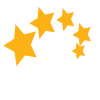
 Search
Search