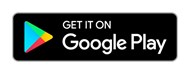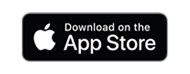Setting up security alerts
How to set up security alerts on desktop
Desktop instructions coming soon!
How to set up security alerts on mobile
Sign into your 1st Choice mobile app.
Select 'More':
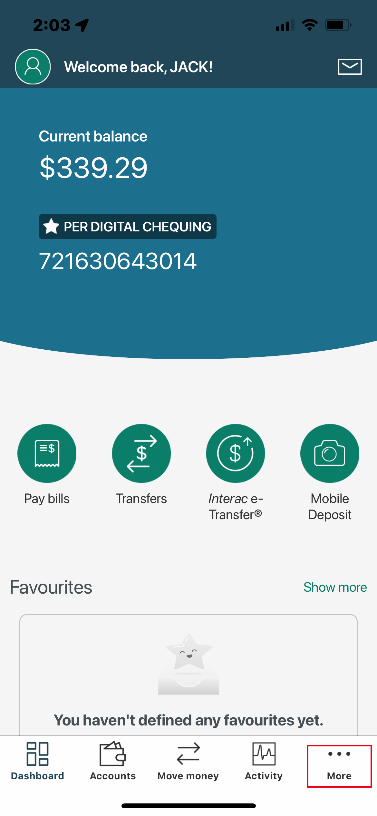
Select 'Alert settings':
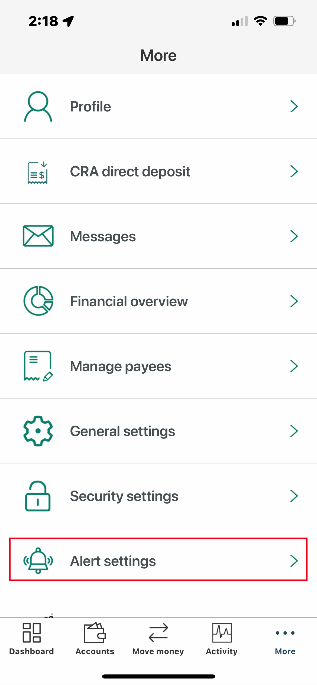
Select 'Security alerts':
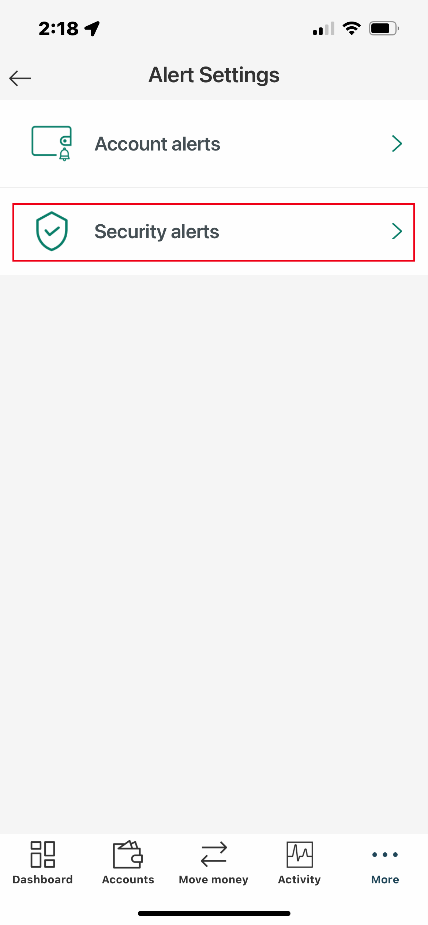
Select the alert(s) you would like to turn on:
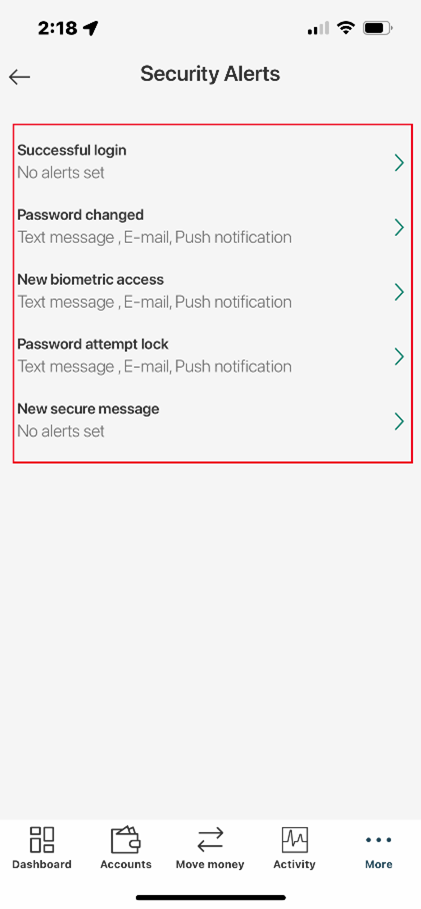
Select how you would like to be notified. Once the method is selected, it will turn from grey to green. Note that some email alerts cannot be turned off. Once complete, select save:
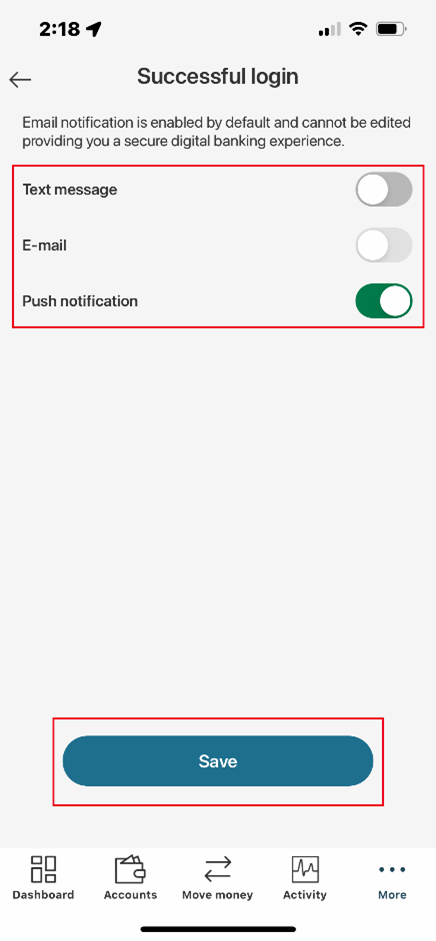
Once finished, you will receive a note on the screen notifying you that the alert has been saved.
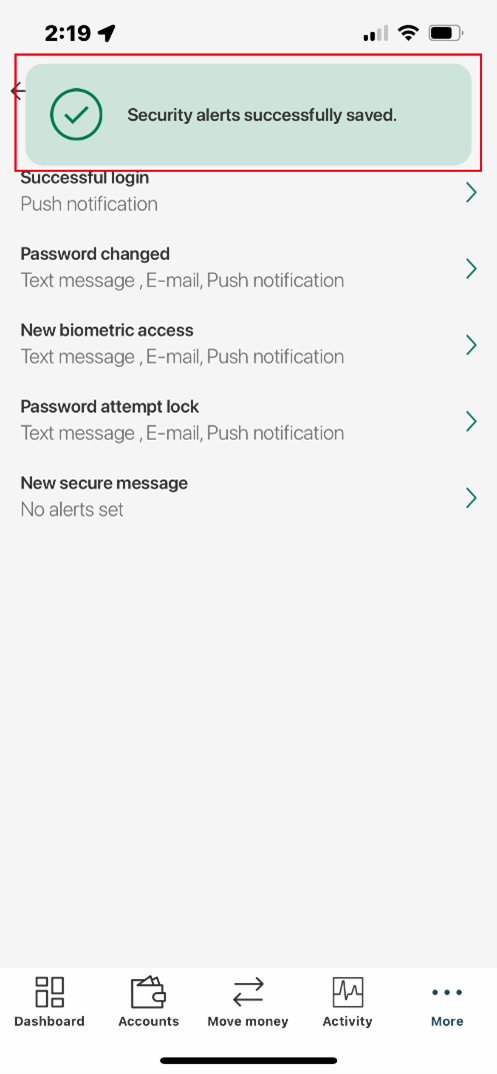
Last updated October 2, 2023
Need assistance?
We're here to help - get in touch with us through our help desk.
Learn More
 Need Assistance?
Need Assistance?
Call Us1-866-803-0733 Open 8am to 4pm, Monday through Friday Or view other branch contacts> |
Email UsTypically responds in 1 business day |
Get AdviceMeet with an advisor. |
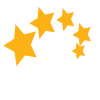
 Search
Search